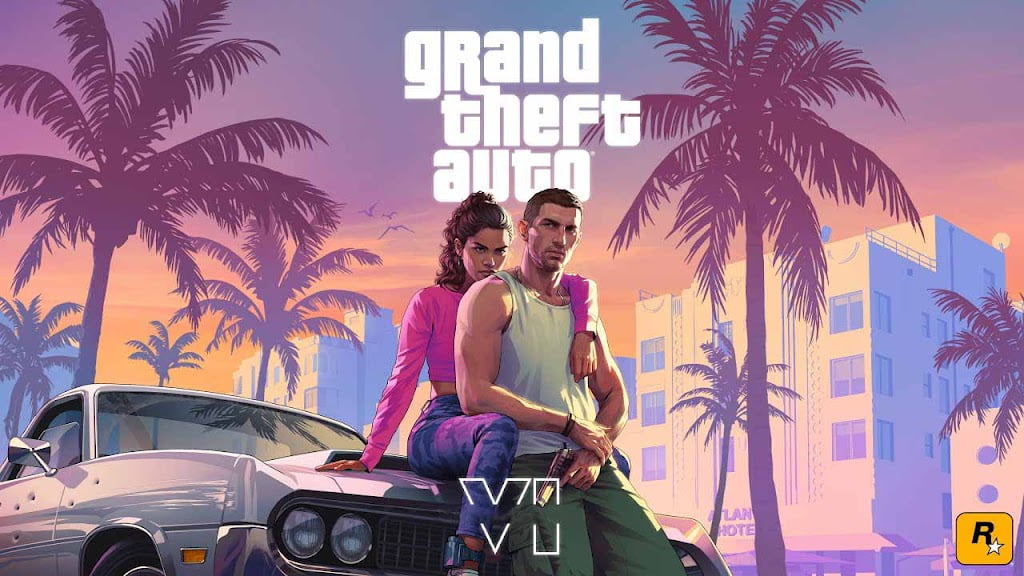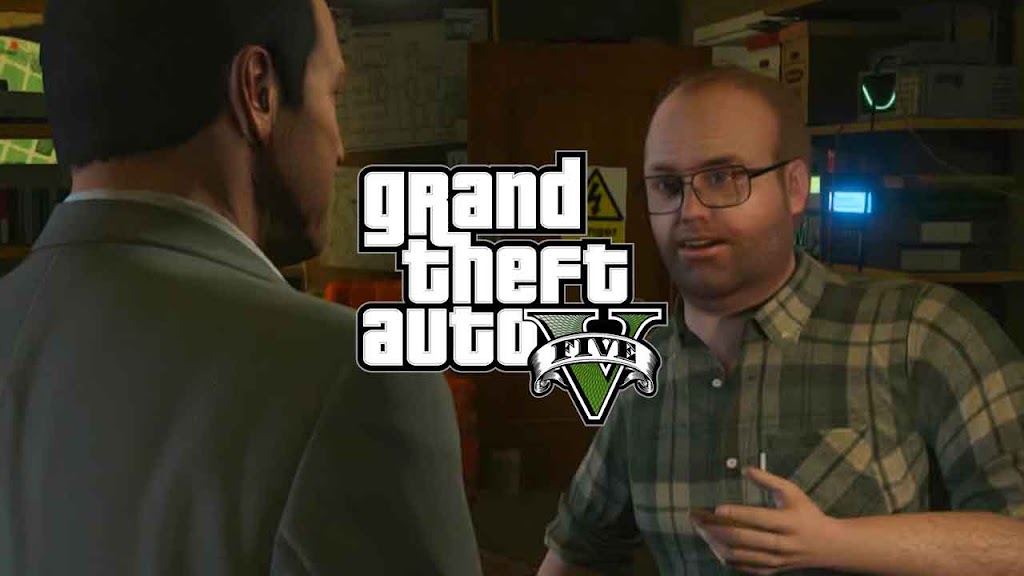Grand Theft Auto 5 was first released back in 2013. All things considered, that is essentially old history except, we’re discussing on screenshot modification. GTA 5 has overcome all the chances and stays amazingly well known right up til the present time. The player base of GTA 5 is excited and fans produce a staggering measure of photos recording their undertakings and misfortunes in Los Santos.
An entire sub-local area of in-game photographic artists has jumped up in the years since GTA 5 was delivered and it’s no big surprise – the game gives fans a lot of material to work with considering the huge and dynamic guide loaded with stunning sights.
How to install inGame Screenshot Mode for GTA 5 & take cinematic screenshots
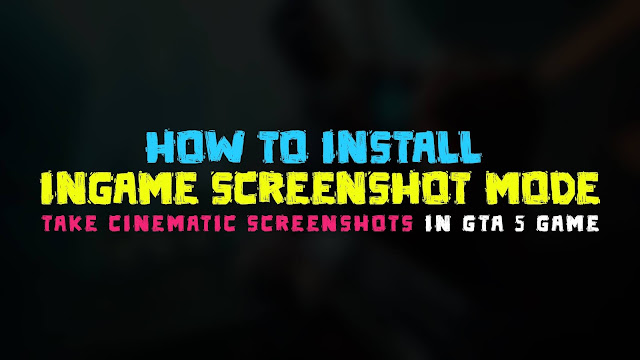
It’s not hard to use this screenshot mode in GTA 5. You can become a cool photographic artist yourself. The ingame screenshot mode shares most highlights of your photographs in GTA 5.
In case you’re playing on PC then you can additionally enlarge your screen captures utilizing mods. ingame screen capture mode additionally become an amazing way of taking cinematic.
How to install
- Extract All important files you can download them from the given links blow
- Copy Files from ScriptHookVDotNet and paste inside the GTA 5 Folder
- Copy File from ScriptHookV_ and paste inside the GTA 5 Folder
- Copy files from LUA and paste inside the GTA 5 Folder
- Copy files from NATIVE UI and past them inside the Script folder
- Copy files from IngameScreenshot and paste them inside the Script Folder
Where is the script folder?
You should get your script folder when you will copy LUA Files.
Download Required Files
Please note! You might also need Visul C++ to be installed in your computer in order to run GTA 5 Modes.
How to run Mode and take screenshot?
- Press J on your keyboard to switch to screenshot mode.
- Press J again to exit the screenshot mode.
- Press Windows + PrtScrSysRq(Print-Screen) Button on your keyboard or you can use programs like bandicam for capturing moments.
We recommend making a backup of your game before doing changes to it.
I also have a short video tutorial in you can watch here, it is in Hindi but if you will follow along you will be able to run this mode easily.